Connect Google Search Console to POP (Easy Setup Guide)
Zyra
Last Update vor 8 Monaten
Want to pull in your website data from Google Search Console? Here’s how to get connected quickly and make sure everything works.
How to Connect Search Console to POP
Click “Connect Search Console”
In your POP project, click the button. A Google login popup will appear.Use the Correct Google Account
Sign in with a Google account that already has access to your website in Search Console.
🔸 It’s okay if this isn’t the same email you use for POP.
What matters is that this account has permission to view your site in the Search Console.Make Sure the Website URL Matches
POP looks for the exact domain you’ve used in your project.
For example, if your project uses:
domain.com.au
>>Then that exact domain domain.com.au must be listed in your Google Search Console account. Using the www or non www-version of the domain does not matter.Double-Check in Search Console
Go to Google Search Console
You should see your domain listed
If it’s not there:
You can verify the domain yourself, or
Ask someone who already has access to share it with you
Done!
Once your Google account has access to the domain, POP will connect and start syncing your data.
Want to Pick a Different Google Account? Read This First
When you open a Google account selection popup (for services like Gmail or Search Console), Google skips the account chooser if you’re only signed into one account. Instead of showing a list of accounts, it automatically assumes you want to use the one you're signed into — and connects right away.
To see a list of accounts and choose between them:
Open a new tab in your browser
Go to any Google service (like Gmail)
Sign into a second Google accountNow, when you return to POP, the Google popup will show a list of all the accounts you're signed into. You can then select the account you want to connect to.

That’s it! You’re now ready to connect Search Console and get more insights in POP 🎉