How do I add my company details to my invoices?
Dade Bulter
Last Update 2 anni fa
Adding your company details to your invoices is very easy from your ‘Account Settings’ dashboard. To add your company details to your invoices:
1.) At the top of the dashboard, navigate to the top right corner and hover over Account. In the drop down, select the Account Settings option.
2.) Select ‘Profile settings’
3.) Select ‘Company details’
4.) Enter your company details
5.) Once you have added you company details to the text fields, click ‘Save Changes’
Any invoice you download will now have that information on them.
Please note: If you previously downloaded an invoice, you will need to download it again for the information to appear.