How to use GPT-4o API in POP
In this support article, you’ll learn how to get access to GPT-4o API and how to use it with the POP AI Writer.
Dade Bulter
Last Update 2 ay önce
Note: you must have the GPT-4o API key in order to use it with POP. If you have an API key of one of the previous GPT versions, you won’t be able to use it with the POP AI Writer.
How to access the GPT-4o API?
- ChatGPT Plus ($20/month) = upgrades your experience inside ChatGPT (better models, faster, priority access).
- OpenAI API access (https://platform.openai.com/) = gives you developer access to use models (like GPT-4o, GPT-3.5, DALL-E, Whisper) in your own apps, scripts, or the Playground — and bills separately based on usage (pay-as-you-go). You need to buy credits to use it.
Why?
- Go to https://platform.openai.com/account/billing/overview
- Add a valid payment method (credit/debit card).
- After that, you’ll be able to access the Playground and API normally.
- You will be charged based on your API usage, separate from your ChatGPT Plus bill.
In order to check if you have access to the API, we recommend visiting https://platform.openai.com/playground?mode=chat, and checking the 'Model' drop down menu.
Select gpt-4o model.
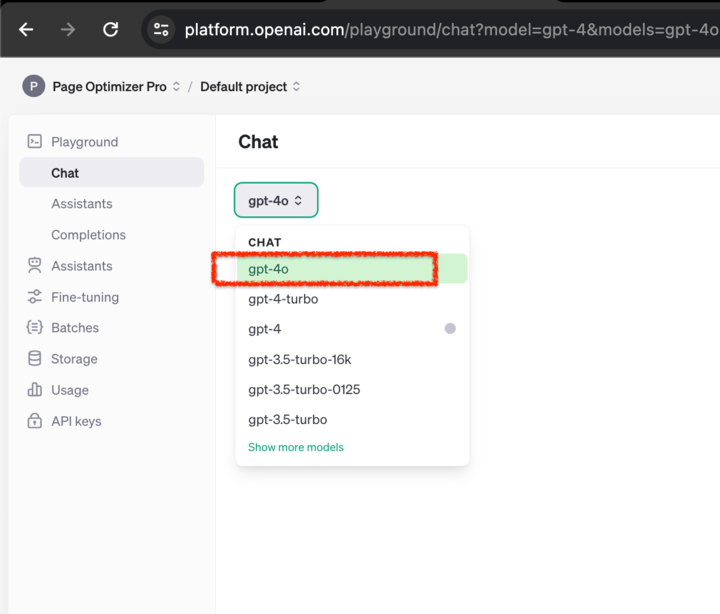
Where can I add the GPT-4o API Key in POP?
Once you have your GPT-4o API Key, you’ll need to paste it into PageOptimizer Pro:
- Go to the “Account Settings”
- Select the ‘GPT-4o Access Key’ menu.
- Copy your API Key and paste it into the GPT Text Field.
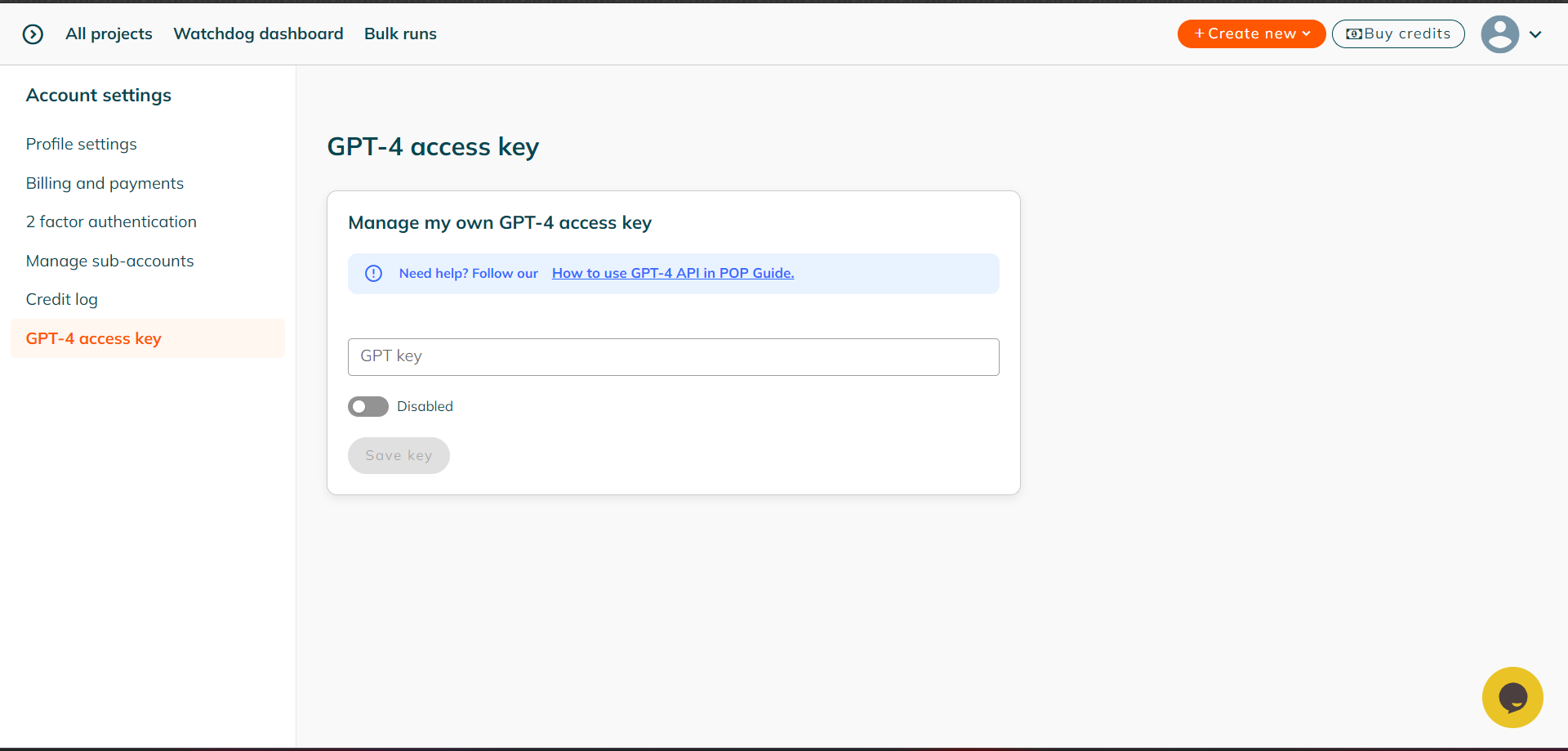
And that's it! With that you have successfully added your GPT-4o API Access Key to PageOptimizer Pro.
Alternatively, you can add the Chat GPT API key in the AI Writer Article configuration tab. Choose from either the Auto-Writing or Guided Writing option, and open the tab for API Key.
Enter your API key in the field, and click the toggle button for "Use OpenAI key for the current AI run."

How many POP credits does it cost
Here’s the cost breakdown if you’re using your own GPT-4o API Key:
- Full article without any word count limits will use 2 POP Credits (your first draft will include the title, H1, subheadings and paragraph text)
- And each AI content piece includes 5 ‘regenerate’ POP Credits that can be used to regenerate page sections such as title, headings and paragraphs until you’re happy with your output.
How do I generate an AI article using the GPT-4 API?
The process of generating an AI article using your own GPT-4o API is the same as doing it without your API. If your API key is enabled, you’ll see a notification about it inside the POP AI Writer.

Below is a video detailing this process.